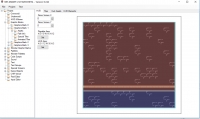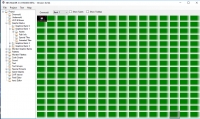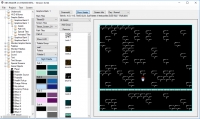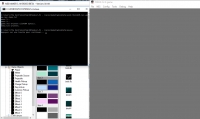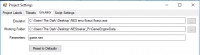Ok, understand your problem...
Need to check everything :
For setting the animations for the player, in the player object:
- you need to define for every directions you need, in the "animations manager" dialog (for exemple: iddle, walking_left, walking_right, ...)
- then you select an animation, and change/define your player graphics for it, and you do that for every animations.
- Now in the "Object Details" dialog, you need to create "animation types" for each kind of movements, I mean, you need (for exemple, 1 for iddle, 1 for walking, ... maybe 1 for jump, 1 for on ladder)
- you select each animation type, and you select the animations associated for each directions (for example, for "Walking" animation type, you select ""walking_left" for Left and "walking-right", for Right, ...).
When everything is configured in the "Animations" tab, you can go to "Actions" where you need to set you "action step"
- the action step "0" is when your player is iddle (not moving), here you select the animation type you create for that (exemple : the action type "Iddle"), and selection the speed of your animations (try 4).
- the action step "1" is then your player is moving, here you select select the animation type you create for that (exemple : the action type "Walking"), and selection the speed of your animations (try 4)
- the action step "2" is then your player is jumping, here you select select the animation type you create for that (exemple : the action type "Jump") , and selection the speed of your animations (try 4)
- the action step "3" is then your player is moving up/down on ladder, here you select select the animation type you create for that (exemple : the action type "Ladder"), and selection the speed of your animations (try 4)
Of course if your player don't jump or you don't use the ladder tiles, you don't need to configured that action steps.
Voilà, now, your player might be ready.
Then you need to use the movement scripts: the "adventure" ones for topdown game, the "platform" ones for platform game

if you use topdown adventure scripts, you need to assign inputs for Press and Release buttons.
if you use platform scripts, you have to assign more inputs for Hold, Press and Release buttons.
If you still have a problem, make a small video showing your player configuration (animations, animations types, action steps, ...) and inputs configuration. If you have errors when export & test, screen cap and show us.
The empty version is quite challenging, because a lot of scripts have been moved / deleted / commented. Ahah

But if you follow the tutorial videos Joe made, you can fix a lot of your problems, I think.
PS: Oui je parle français, j'habite en France

Toi aussi ?