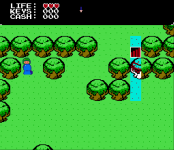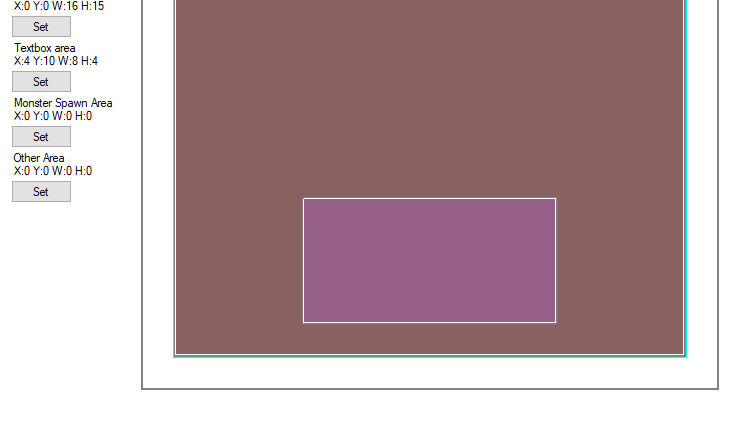You can put your project .MST file anywhere... and move it anywhere after create. It doesn't matter.
For your Tilesets files (your assets):
- If you choose "Create Blank Tilesets" or "Create Default Tilsets", NESMaker makes a folder <ProjectName> in your "GraphicAssets" folder.
It uses "GraphicAssets\<ProjectName>" as your assets folder.
- If you choose "Use Existing Tilesets", it uses directly the "GraphicAssets" as your assets folder.
So if you always use "Create Blank Tilesets" or "Create Default Tilsets", you don't need to copy/paste the root folder. If fact, you don't need to copy/paste any folder. It's automatically separated.
If you use "Use Existing Tilesets", you can only use it once... else the second time, it will just reopen the same tilesets. So you might need to copy/paste de root folder or use the "Create Blank Tilesets" option when creating a new project.
As said Joe, the good practice might be to use "Create Blank Tilesets" or "Create Default Tilsets" for a better organization

PS/ I have the same issue with colors after the Textbox disappeared